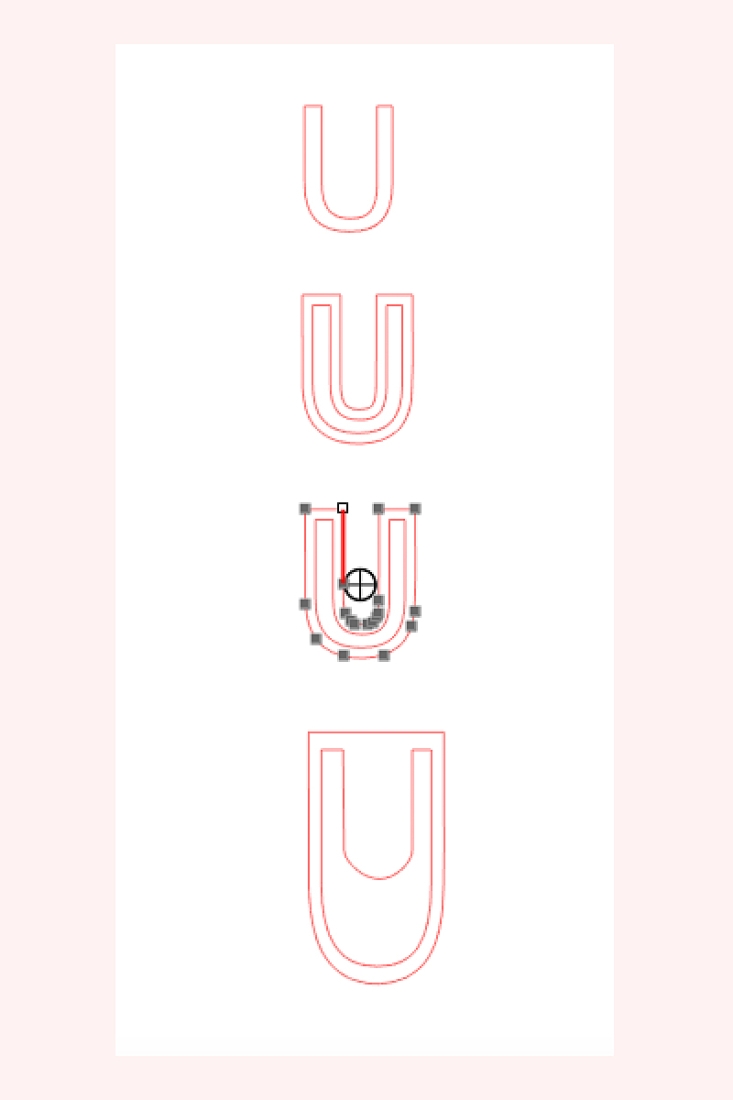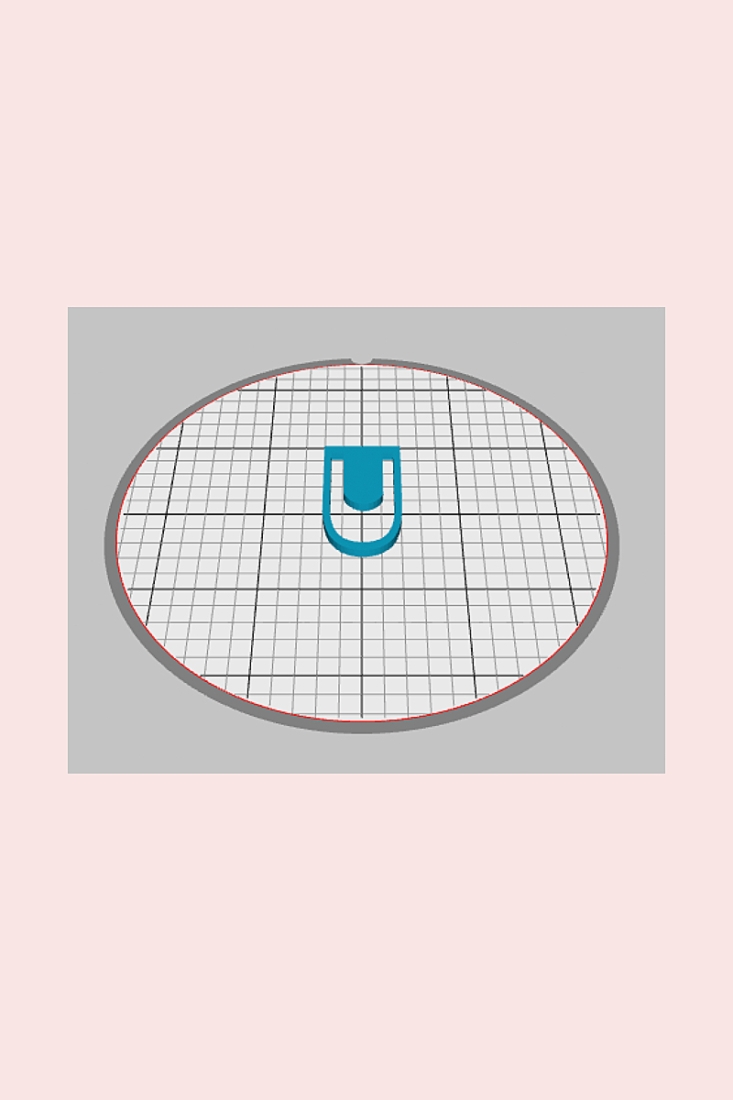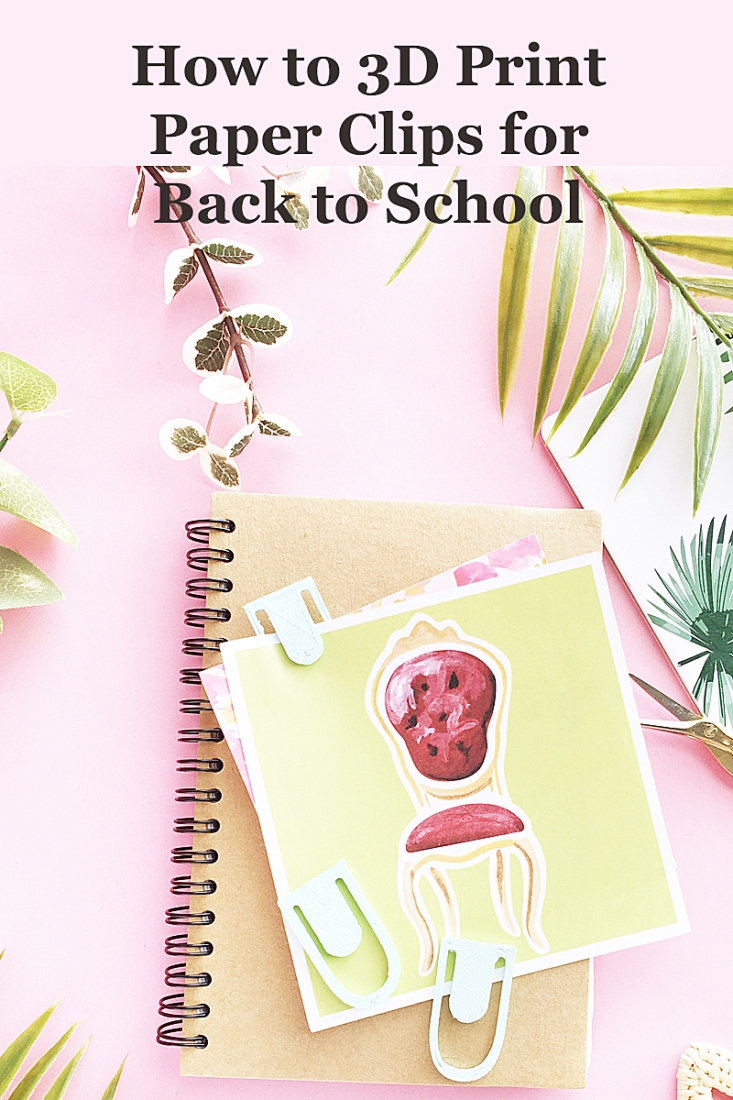I can’t believe August starts tomorrow. Once again, and as I say every year, I need summer to come to a standstill. Pronto. Okay, so since I can’t make that happen and because back to school is just around the corner, I waned to show you How To 3D Print these cute paper clips with your Silhouette Alta 3D printer. I did it my usual way from designing the 2D image and then 3D Printing it. You will also see how I designed the 2D image in Silhouette Studio. Read on for the full tutorial!
What is the Silhouette ALTA 3D Printer?
The Silhouette Alta is a 3D printer that can create fun 3D models out of PLA plastic filament.
Silhouette America offers a number of free 3D designs with the purchase of the Silhouette Alta machine. Once you have purchased and registered your machine, these designs are automatically added to your account.
The Silhouette 3D software is available for download once you have registered your Alta. It will allow you access to your existing Silhouette 3D image library. My favorite feature is that you also have the option to design your own or purchase several 2D designs from the Silhouette Design Store and create a 3D project using its automatic import options.
What material does the Silhouette ALTA 3D Printer use?
According to Silhouette America, the Silhouette Alta 3D printer uses a PLA plastic filament material to 3D print your projects. Once loaded, the print head heats the filament to a high temperature. The heated filament becomes very soft which allows the printer to feed it through the print head and print your project in layers.
When you purchase the The Silhouette Alta, you will get a sample of white PLA plastic filament to get started with your 3D projects. You may also purchase larger rolls of filament in a variety of colors on the Silhouette America website.
Silhouette America states that the PLA plastics do not contain BPA and is biodegradable.
What You Need To 3D Print Paper Clips:
- Silhouette Studio (there is a free version!)
- Silhouette Alta 3D Printer
- Silhouette 3D Software
- Paint (optional)
- Brush or sponge (optional)
*This post contains affiliate links for products that I use and love!
How To 3D Print Paper Clips – Instructions:
If this is your first 3D project and you need additional help, I did a post on setting up your 3D Printer and making your first project.
1. Create Your 2D Paper Clip Design in Silhouette Studio
- In Silhouette Studio, make your paper clip design. See the image below for a guide using the letter U, the offset tool and then point editing the shape
- Save your design
2. Import Your 2D Design into the 3D Software
- In the Silhouette 3D Software, open your paper clip design you created
- A pop-up will appear: Import As
- Select Extrusion – the design will appear in 3D. Adjust the height (or other dimensions)
3. Send Your Design To 3D Print
- Select the 3D Print Tab on the right
- Select the Quality (I used the Standard option)
- Press Print. The machine will heat up and print – you will see the countdown of time as well
- Once the first design is printed, let it cool then remove the platform from the printer
- Use the spatula to gently remove the 3D paper clip and any extra filament
- You can leave it as is or move on to paint your paper clips – I used a chalk paint
I love how mine turned out! What do you think? Let me know how your paper clips turned out in the comments below!
Looking for some more DIY and Crafts inspiration? Check out my other Stationery and Silhouette Alta 3D Projects and craft a little longer with me!