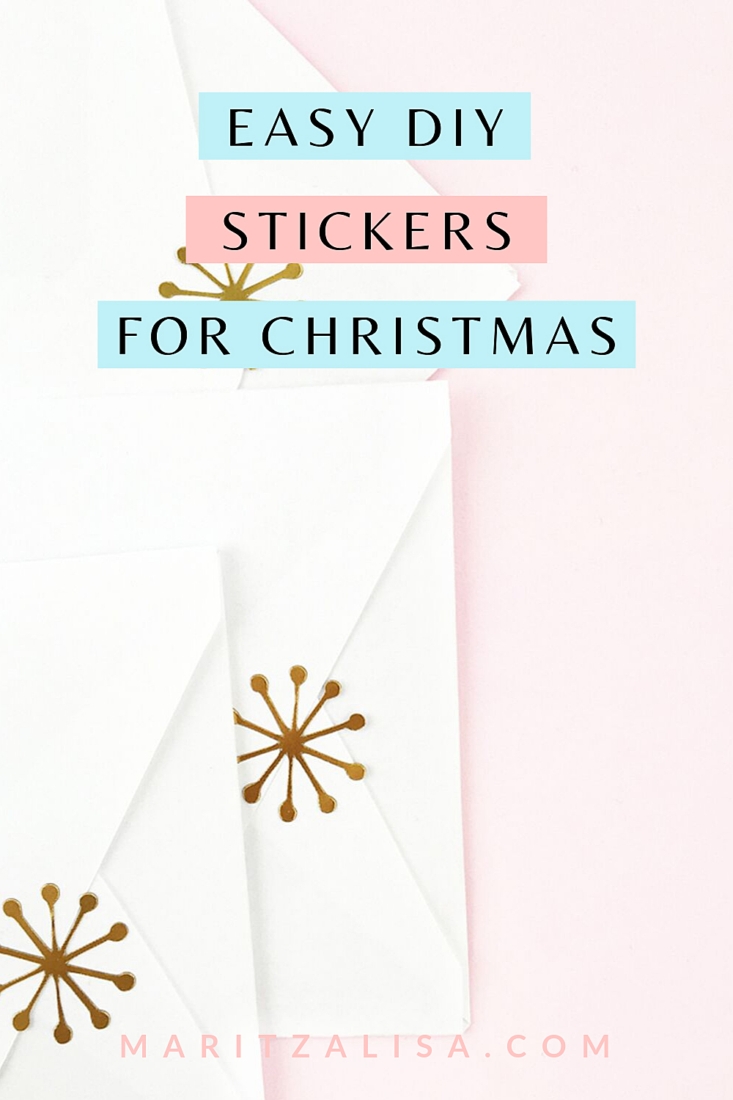Happy Friday! How was your week? Did you know that Silhouette’s annual 12 Days of Christmas is going on right now? Each day they post a new free shape on their design store in addition to the free shape of the week which is this cute Christmas Ornament. The little snowflake in the design caught my eye, leading to today’s DIY Gold Mod Snowflake Christmas Stickers. Add a little gold foil and your Silhouette cutting machine, and you are set!
*This post contains affiliate links for products that I use and love!
This post is brought to you in partnership with Silhouette America. I adore my Silhouette cutting machines and all my other products I have used from Silhouette. This awesome partnership allows me to share great bundles and deals, as well as fun projects, like this DIY Gold Mod Foil Christmas Stickers tutorial.
What You Need To Make Gold Foil Christmas Stickers
- Silhouette Studio (there is a free version available for you to download!)
- Silhouette Curio
- Printable Gold Foil
- Christmas Ornament shape
A Little More About The Materials Used For This Christmas Stickers Project
- Silhouette Studio is the software that your use to create and modify designs then send to a Silhouette machine. There is the free basic version of this software that is available for download. The paid upgrades (Designer Edition, Designer Edition +, and Business Edition) can be applied onto to this free version
- The Silhouette Curio is a hobby crafting machine that is the perfect complement to Silhouette’s other desktop cutters. Simply connect the Curio to your PC or Mac with the included USB cable and use the Silhouette Studio software to design your project. Then send your project to the Curio to cut, stipple, etch, debossing or emboss. The machine uses a dual carriage for your blades so that you can automatically do 2 of the above functions in one pass!
- Printable Gold Foil is one of Specialty Media items that Silhouette America makes for crafting with their machines. You can create labels, stickers and seals with a gold foil appearance using Gold Foil Sticker Paper. This material has a printable surface and an adhesive backing that comes in 8 1/2 inch width x 11 inch length sheets.
How To Make Gold Mod Christmas Stickers
First, we’ll need to load your design into Silhouette Studio then we will cut the design with our Silhouette Curio and voila! You will have Christmas Stickers ready for your envelopes and packages!
Load Your Design In Silhouette Studio
- Download the Christmas Ornament design from the Silhouette Design Store
- Open your design in a new document in the Silhouette Studio software
- In Silhouette Studio, go to the Design Settings Page and confirm that your page and mat are showing Curio settings
Get Your Snowflake Design Ready To Cut
- Ungroup the Christmas Ornament shape and select the snowflake
- Discard the rest of the design and keep the snowflake design
- Resize your snowflake design to about 1 in high and replicate throughout the page
- Set your blade to Printable Foil settings in the Tool 1 (red) slot
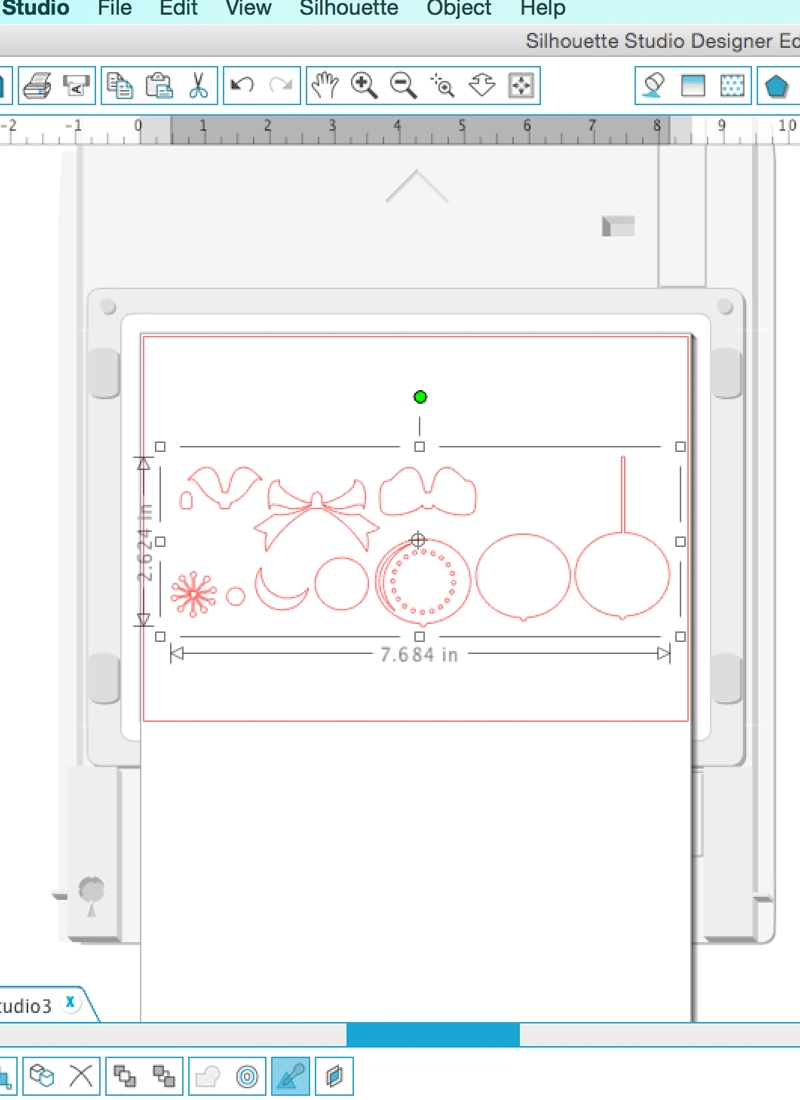
Send Your Snowflake Design To Cut On The Curio
- Peel the blue protective sheet off the Curio mat
- Load your gold foil on to your mat
- Load your mat and other platforms onto the tray. In the settings, you will see 6 platforms are required. These are the platforms that come with your Silhouette Curio bundle. Each one is labeled with a 1 or 2 (which counts as the number of platforms). Your mat counts as 1. So you will need a two 2s and a 1, then your mat (2+2+1+1=6)
- Load your tray onto your Curio cutting machine
- Send your designs to cut using Printable Foil settings. Note: I set my speed to 1 and thickness to 33 because of the intricate design of the snowflake shapes
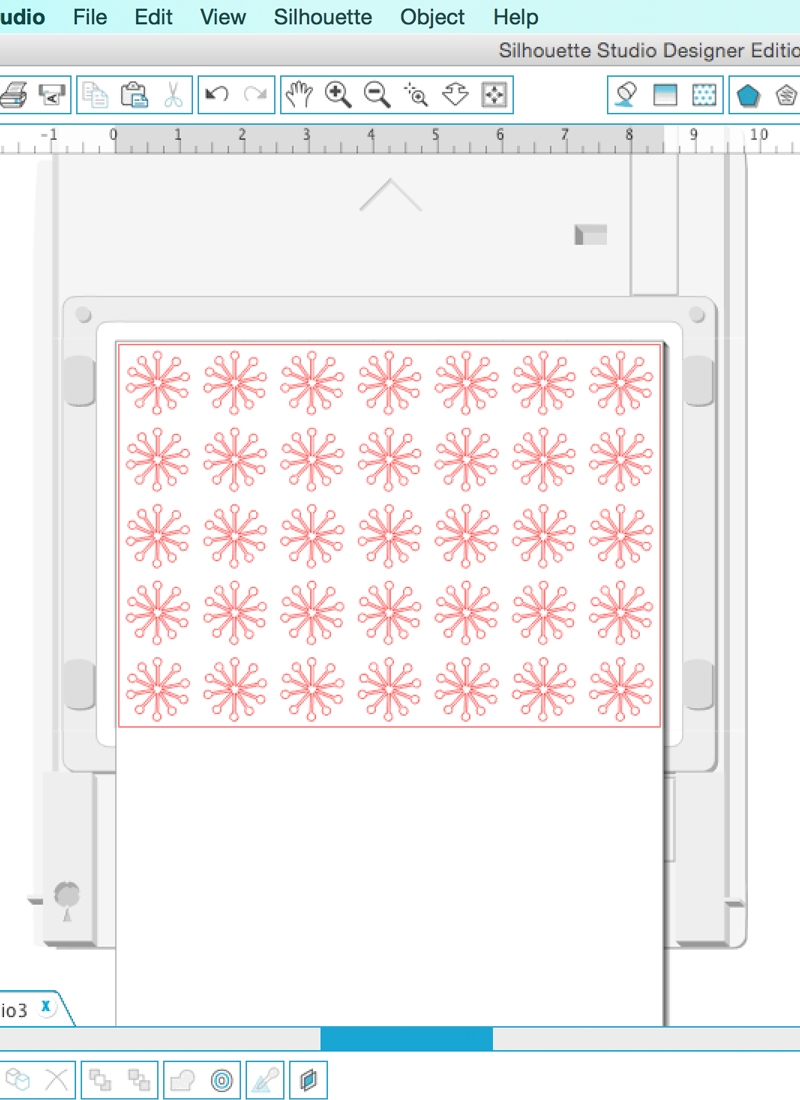
Once you unload the cut shapes, you can use them as seals for your holiday envelopes and packages. How did your snowflakes turn out?







Looking for some more crafty and festive inspiration? Take a look at my other Christmas Crafts and Projects.