
Happy Thursday! Do you like to make your own handmade and custom gift wrap? Today, I want show you How To Make Christmas Wrapping Paper using your own photos. I can’t believe we are almost 2 weeks away from Christmas. Insane. We got our tree last weekend, and got a lot more than we bargained for. It’s gorgeous. It’s large. And our home smells like pine heaven. So we had to trim a few pieces, which led to my DIY Gift Wrap post today. I took pics of my little clippings and brightened it up in Photoshop Elements, and thought it would be cool to make my own gift wrap with a pattern using my best image. If you don’t have the time to take or edit your image, I have my image that you can download and play with below. So, what do think – want to make your own?
*This post contains affiliate links for products that I use and love!
What You Need To Make Christmas Wrapping Paper
- Silhouette Studio (there is a free version available for you to download)
- Paper (I used plain white printer paper)
- Color Printer
- Pine image (you can make your own or download mine)
How To Make Christmas Wrapping Paper
Take Your Own Photos
You can purchase your images, design your own or take your own photos. In this tutorial, I took a picture of a pine clipping with my iPhone and then edited it with Photoshop Elements – here’s how:
- Take a picture of anything you want on your Christmas Wrapping Paper
- Load your image into Photoshop Elements
- Brighten your image
- Adjust the Hue/Saturation to make your image pop
- Save your image
A Little More About Silhouette Studio
I use Silhouette Studio in a lot of my projects. It is the software that is normally used with Silhouette cutting machines, but today I’m just using the software. I thought I’d share these FAQs as a quick review of the Silhouette Studio software that will hopefully answer any questions you may have before using it.
What Is Silhouette Studio?
Silhouette Studio is the design software that works with your Silhouette Cutting Machine
Where Can I Download Silhouette Studio?
You can download the free version of Silhouette Studio at silhouetteamerica.com/software
Is There A Free Version of the Silhouette Studio Software?
Yes. There is the Silhouette Studio Basic Edition, which is a free version you can download and use for making, editing and printing your own basic designs as well as designs from the Silhouette Design Store
Why Are My Designs Not Showing When I Send To Print?
The line thickness may be set to 0. Set it to a number greater than 0 and you should be able to see it when you send to print
Use Silhouette Studio to Design Your Pattern
- In Silhouette Studio, create a new document
- Open your pine image or whatever image you decided to take. For this tutorial I will use “pine image”
- Use the Trace tool to trace your pine image so that there is a solid fill that is the same size of the original pine image. You will be left with an outline of the pine image
- Place your image in the middle of the outline
- Select both the image and outline then crop the image (with the outline). You will now have a cropped image with no background. You will now use the cropped image for your pattern
- Adjust the size and angle (if you want) of the pine image
- Use the Replicate tool to repeat throughout the page in a pattern. Be as creative as you want to be
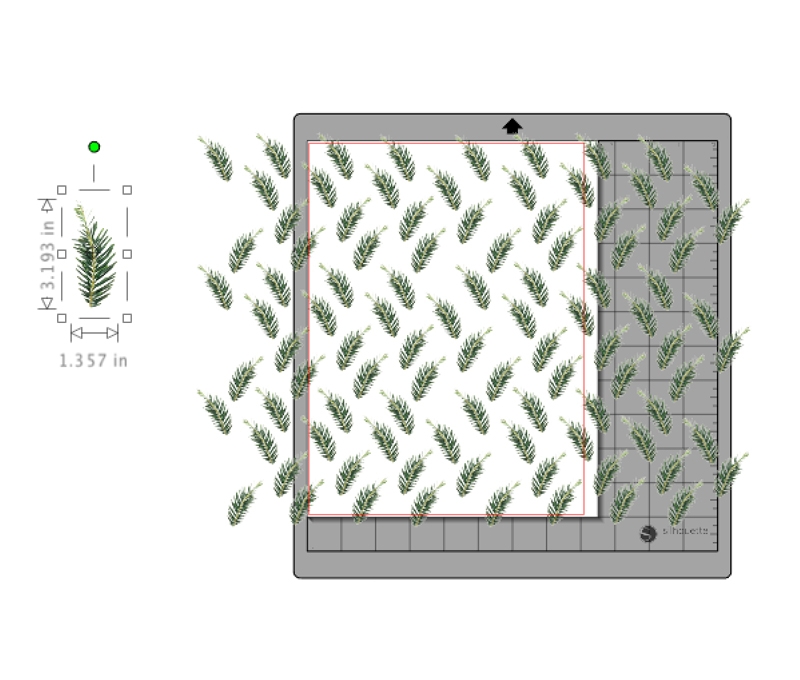
Send Your Pattern To Print
Send your pattern to Print on printer paper
Wrap Your Gifts With Your Custom Christmas Wrapping Paper
All you need to do now is wrap your gifts with your new custom wrapping paper. How easy is that? I love the way my little amateur attempt to making a pattern turned out. How will you create you own lovely gift wrap?






For more crafty inspiration, check out my other Packaging DIYs!
6 Comments on How To Make Christmas Wrapping Paper
Comments are closed.
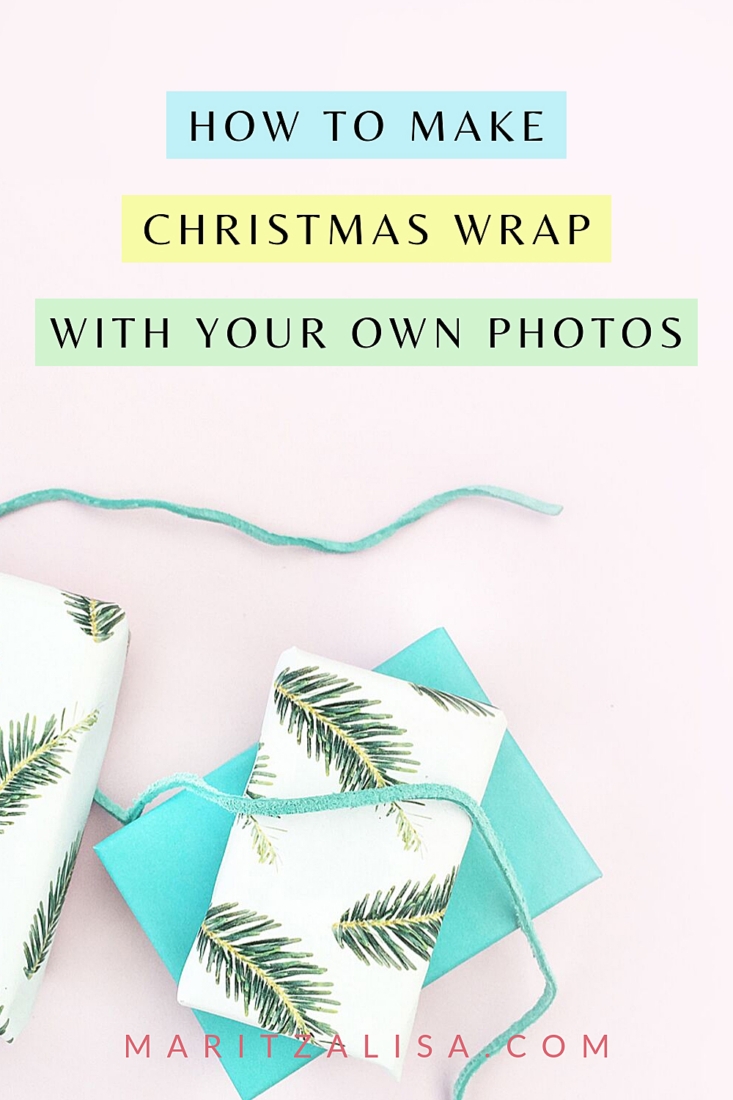
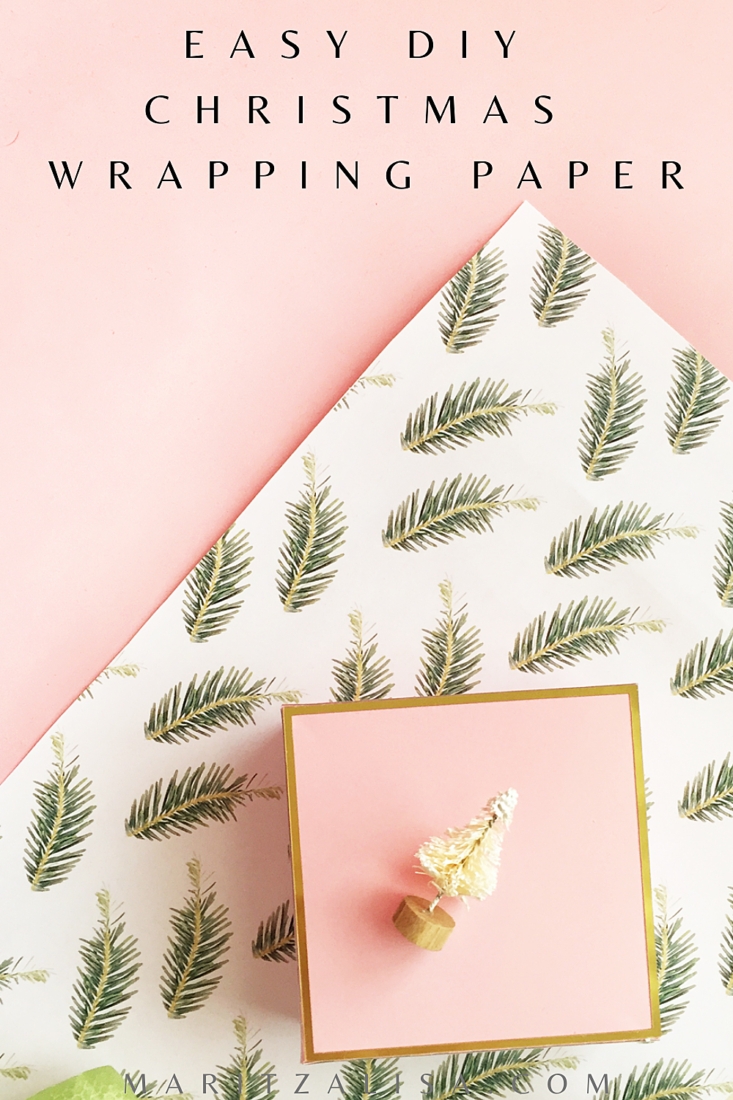
OH M GEE! These are seriously SO cute! Love them!
Thanks so much, Chloe!
Nice work. I don’t have Silhouette, but since it’s a .jpg I can rejig it in another program – Many Thanks 🙂
Awesome, Claire – enjoy!
This is such a cool idea, I love it. It almost looks like it’s painted. Great trick there
Oh! and if it is not too much to ask can you make a wallpaper of this pattern, I would be the first to download
I am so sharing this!!
Thanks, Marwa! To get that painted look (which was totally by accident) I cranked up the brightness with the detail brush in Photoshop Elements.