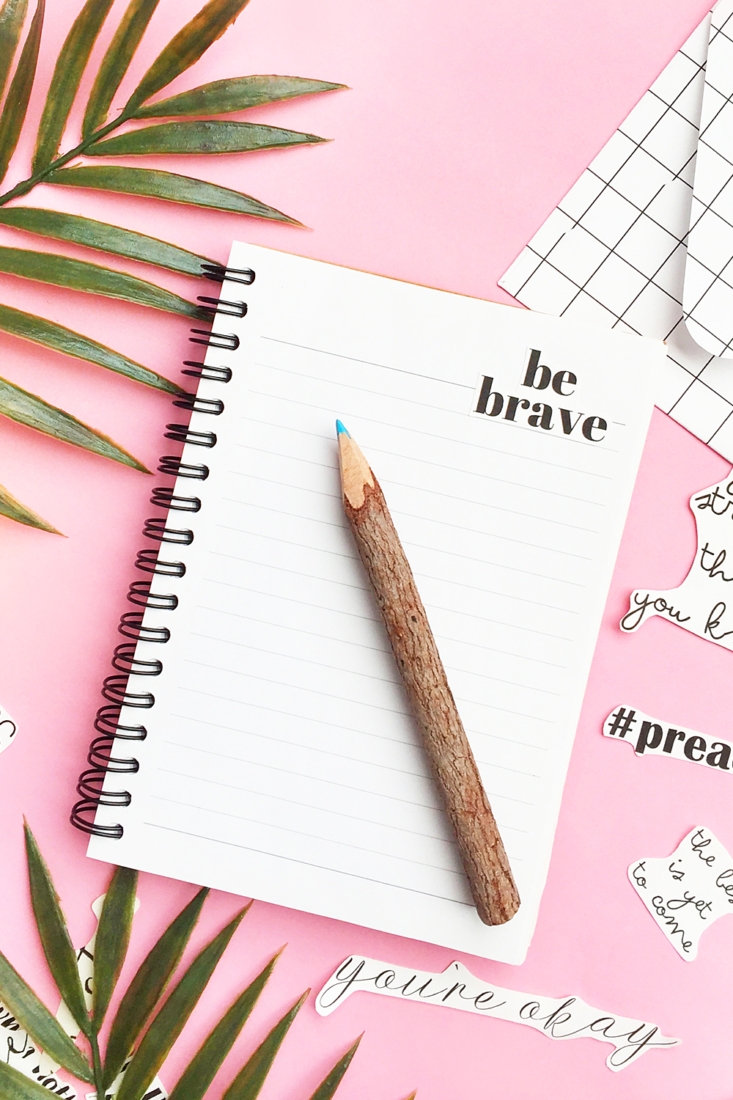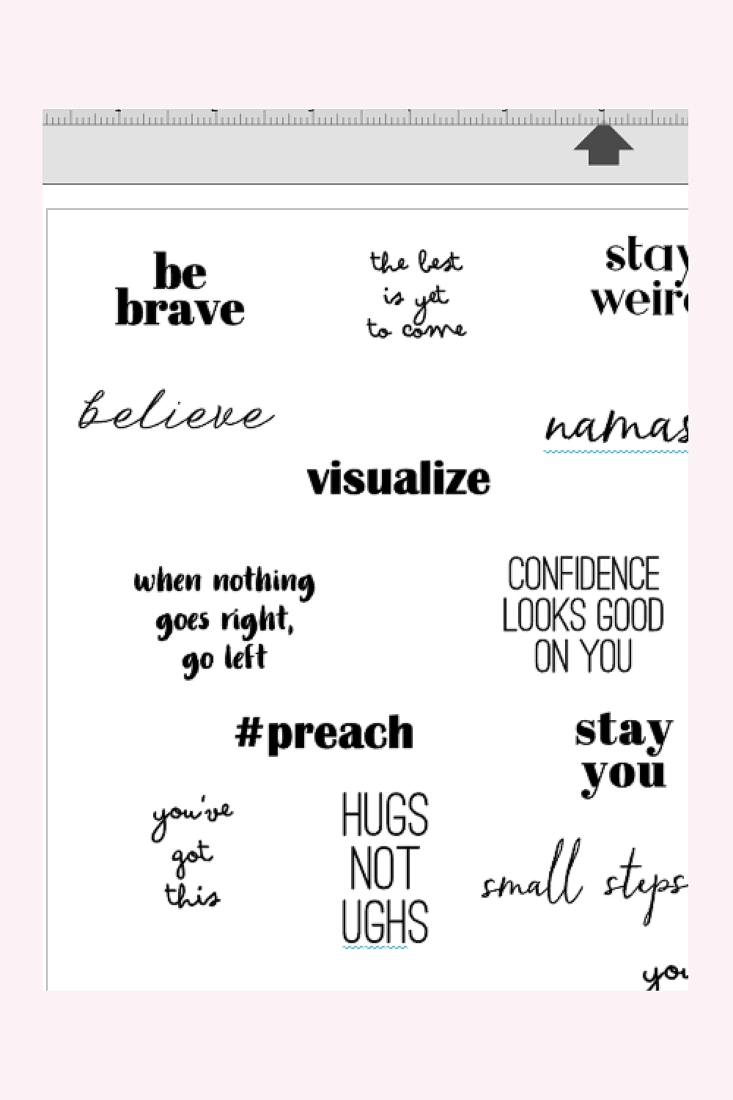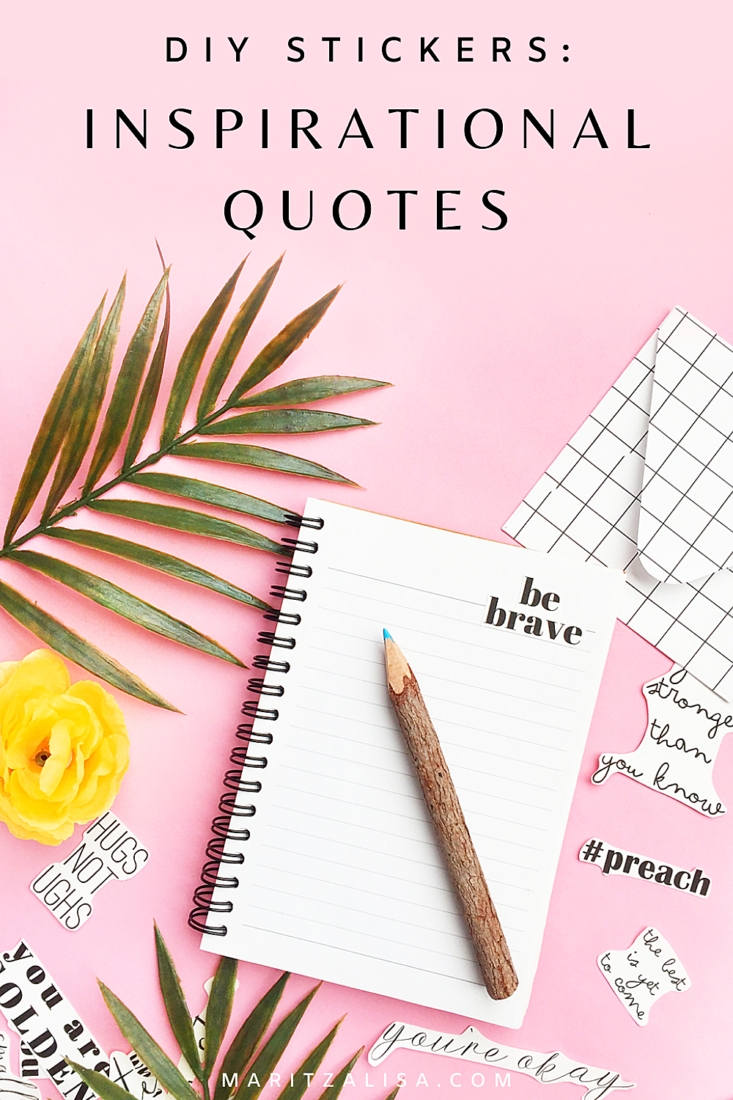Reading inspirational quotes triggers something good in our brains. They can activate positive emotions or creativity. So, today I thought I’d show you how to easily make your own DIY Stickers with inspirational quotes. You can make them by hand or use a cutting machine. Read on for the tutorials!
*This post contains affiliate links for products that I use and love!
The Benefits of Inspirational Quotes
- Quotes can encourage or motivate you. Reading quotes can shift your mood or state of mind in a positive way
- Reading quotes can give you that little push that you need to do something, achieve a goal or get started on a task
- Quotes can help provide some insight that can help you through a challenge you are experiencing
- One of my favorites: Quotes can bring you happiness or cause a positive mood shift
The inspirational stickers we make today will be perfect for so many things. You can add them to your planner or gratitude journal each day for a motivational or positive push (hello, Mondays, I’m talking to you). You can add them as a seal to an envelope to a loved one or you can add them to a package or gift just to let someone know that you are thinking of them. Shall we get started?
What You Need To Make DIY Stickers By Hand
For these tutorials, I will be using sticker paper and Silhouette Studio as my design software.
- Sticker Paper
- Scissors
- Font for your Inspirational Quotes
- Printer
- Silhouette Studio Software – You can download and use the free version
What you need to make DIY Stickers with your Silhouette
- Sticker Paper
- Silhouette Cutting Machine – one of the Silhouette CAMEO, Portrait or Curio
- Font for your Inspirational Quotes
- Printer
- Silhouette Studio Software – You can download and use the free version
Use Silhouette Studio to Design Your Own Stickers
Because I use Silhouette Studio so, so often, I thought I’d share these FAQs as a quick reference that will hopefully answer any questions you may have before using it.
Silhouette Studio - What is it?
Silhouette Studio is the design software that works with your Silhouette Cutting Machine
Where Can I Find Silhouette Studio?
You can download a copy of Silhouette Studio software at silhouetteamerica.com/software
Is Silhouette Studio Free?
The Basic Edition of Silhouette Studio is free and you can download and use for making, editing and printing your own basic designs and ones from the Silhouette Design Store
My Design Is Not Showing When I Print It - Help!
The line thickness may be set to 0 for your design. Set it to anything greater than 0 and you should be able to see it when you send to print
How To Make Your Own DIY Stickers With Inspirational Quotes
Step 1: Design Your Own Stickers with Silhouette Studio
- Create a new file in Silhouette Studio
- Select the font tool, and display the text style panel
- Type your Inspirational Quote
- Now add color to your quote/text – I used a black line and black fill, but you can use any color you’d like
- Resize to the dimensions you need
- Repeat for each quote
- Spread your quotes out on the printable area
If you are using a Silhouette Cutting Machine:
- Set your quotes to NO-CUT so that the individual letters are not cut
- Create a border around each quote using the offset tool
Step 2: Print Your Homemade Stickers
Now that you have all your quotes ready in Silhouette Studio, it’s time to send them to print.
If you are cutting by hand:
- Load your sticker paper in your printer
- Send your images to print
If you are cutting with a Silhouette Cutting Machine using the Print and Cut feature:
- Open the Page Setup panel in Silhouette Studio and show the Registration Marks to use the Print and Cut feature
- Load your sticker paper in your printer
- Send your images to print
Step 3: Cut Your Homemade Stickers
Your images are printed and all you need to do now is cut them.
If you are cutting by hand, use your scissors to cut closely around each Inspirational Quote on the sticker paper.
If you are cutting with a Silhouette Cutting Machine using the Print and Cut feature:
- Load your sticker paper onto your cutting machine
- Send your quotes to cut using Sticker Paper settings. The machine will read your registration marks and then cut the borders of your quotes automatically
You should now know from these tutorials how to easily make your own DIY Stickers with Inspirational Quotes either by hand or with your Silhouette. These stickers are perfect ways to stay motivated and I can’t wait to hear how yours turned out. Let me know in the comments below!
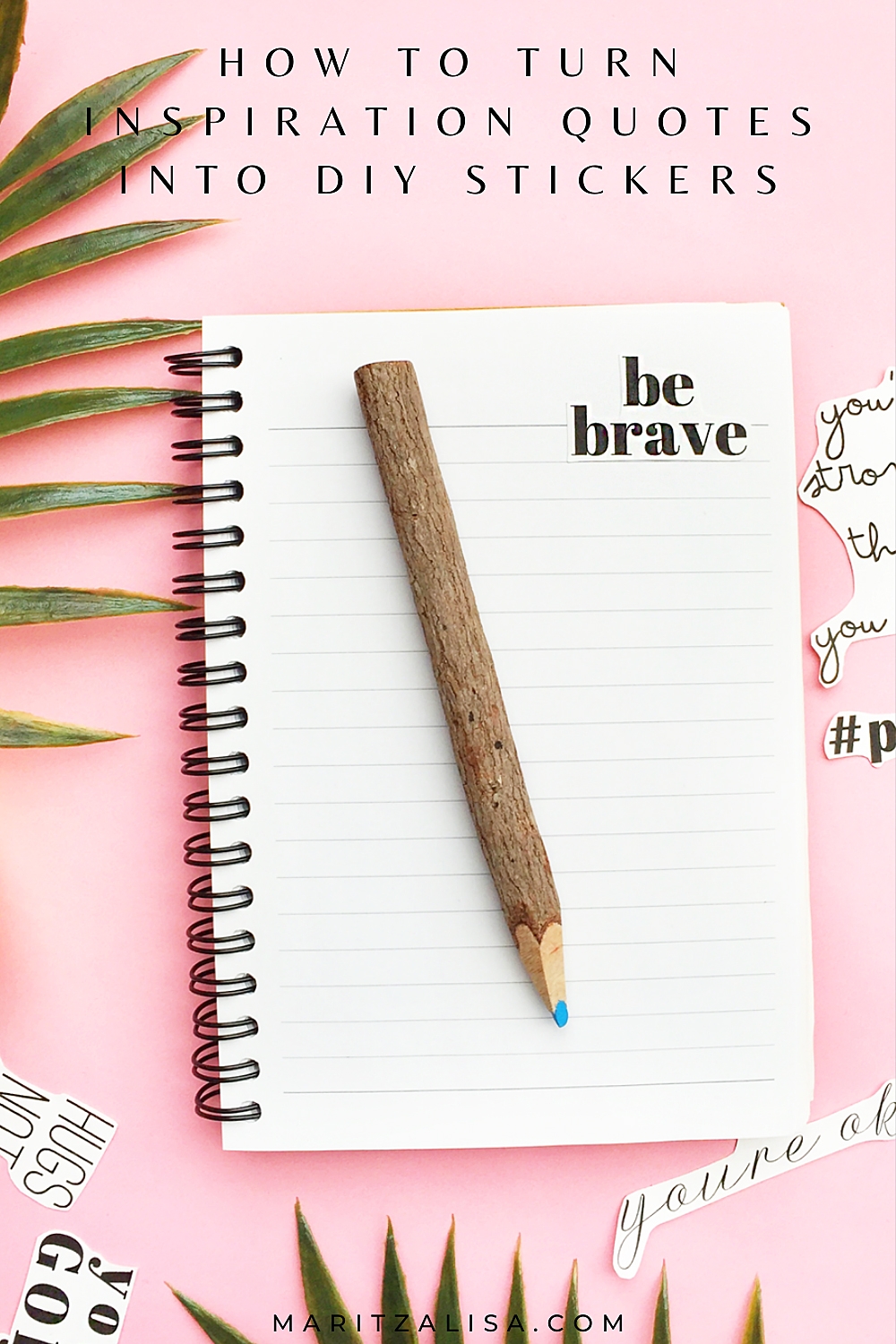
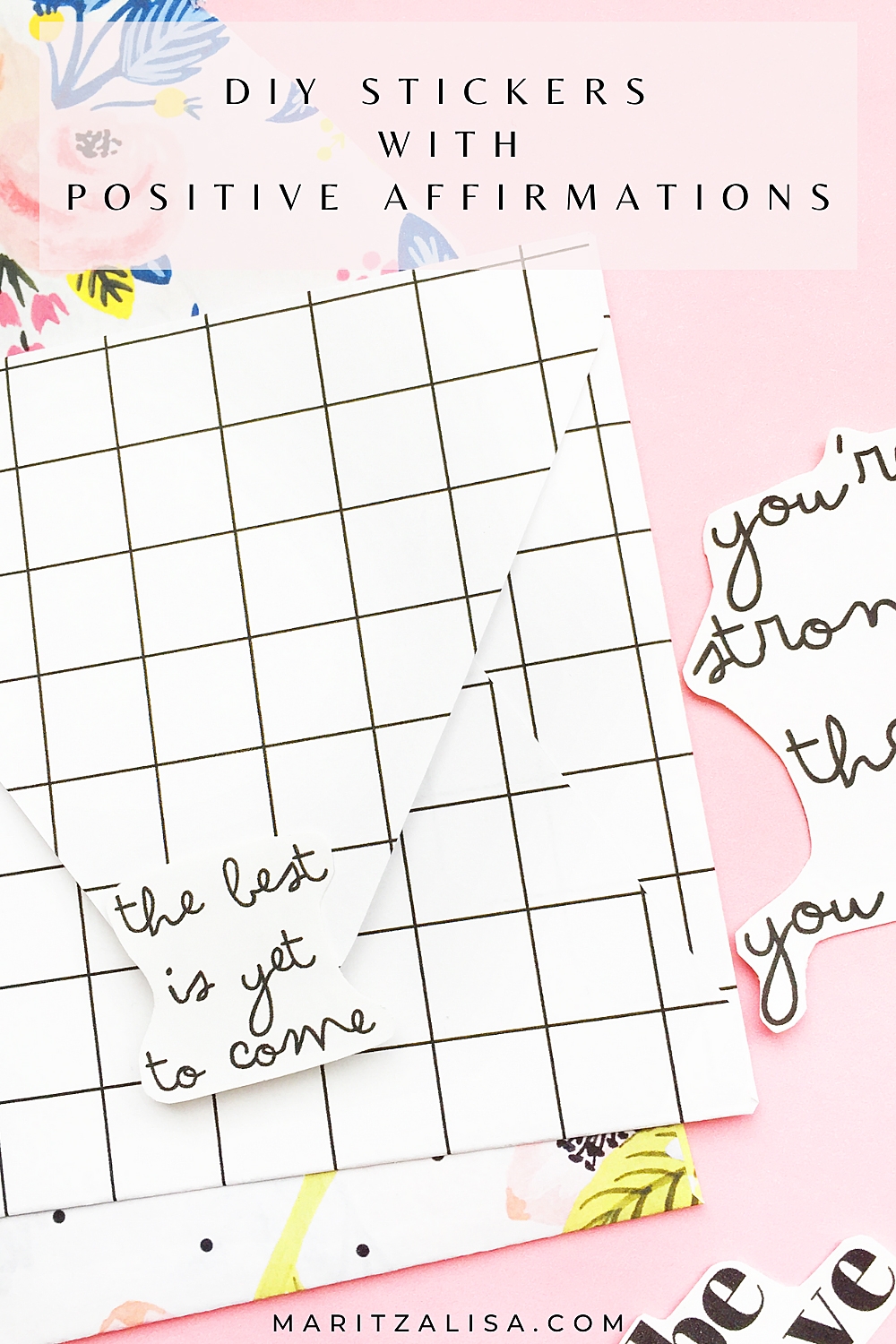
Looking for some more crafty inspiration? Take a look at my other Stationery DIY Tutorials!