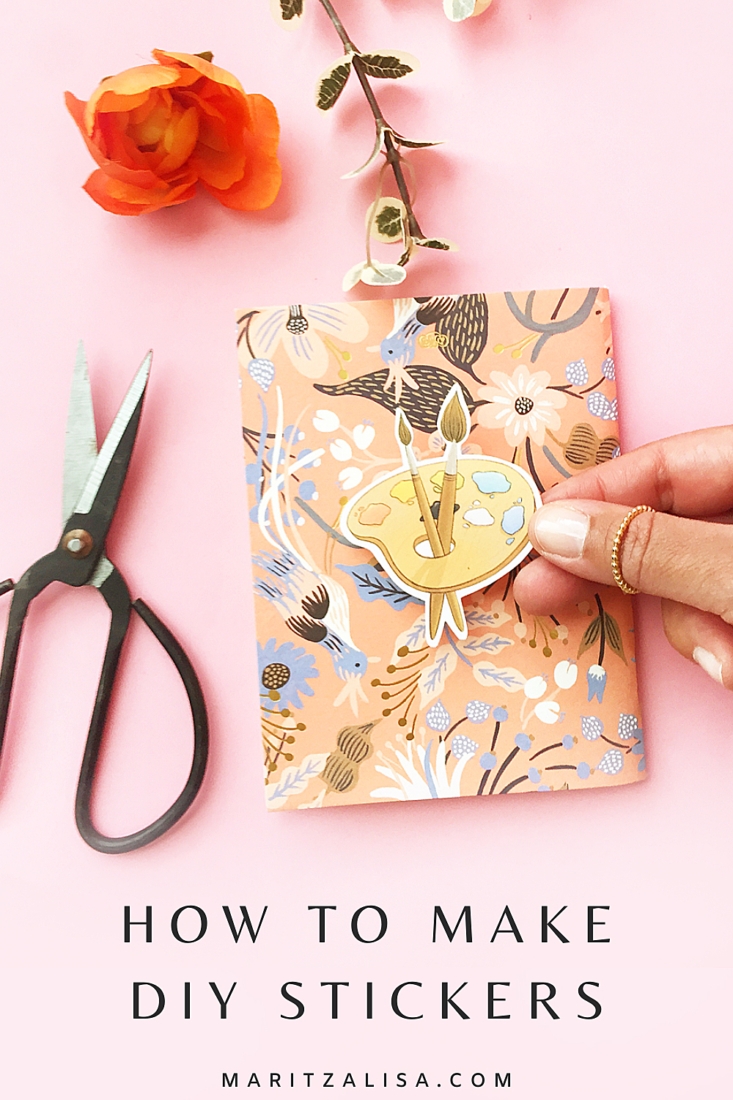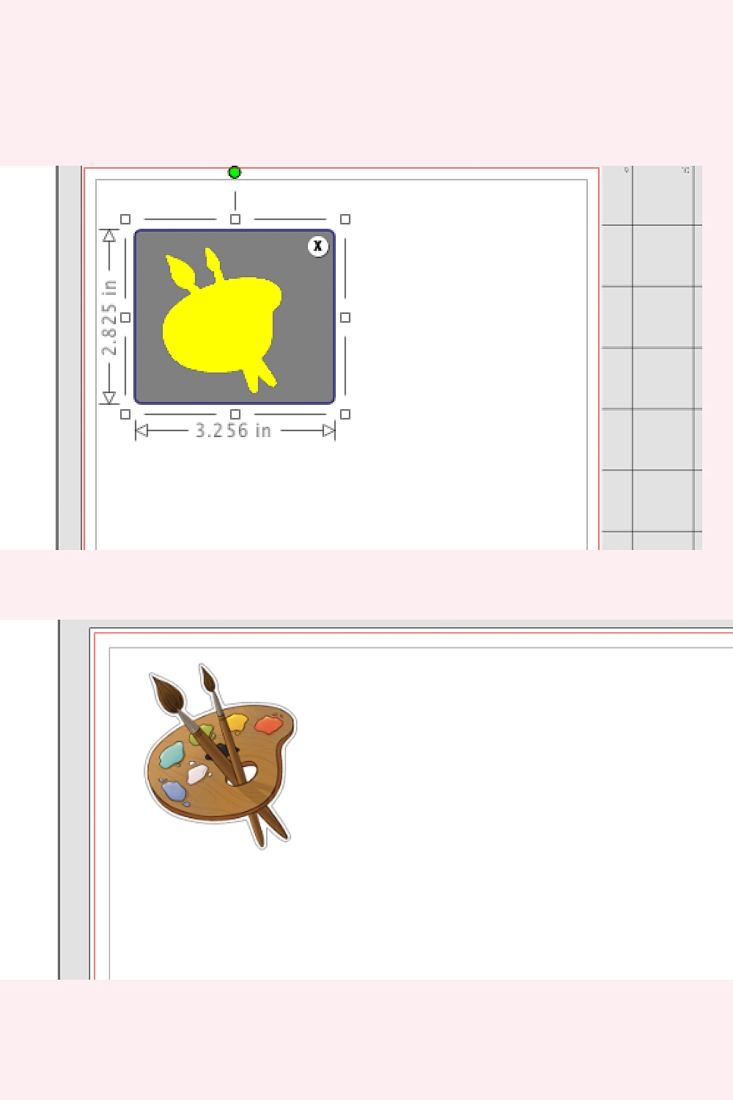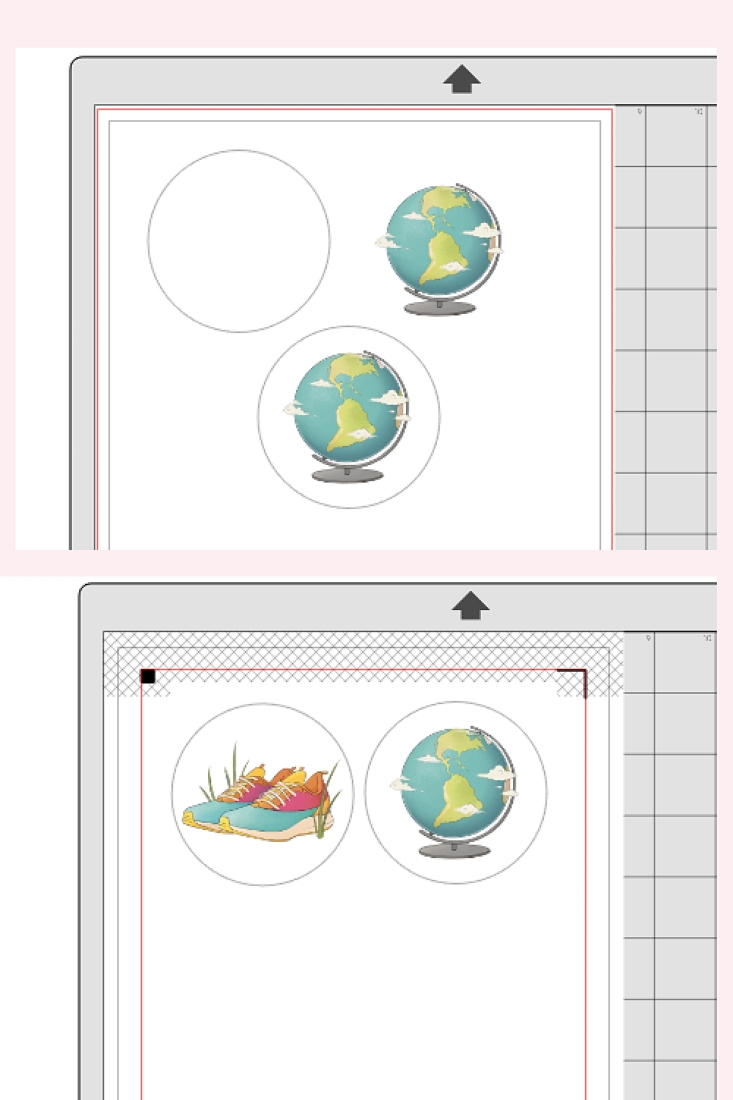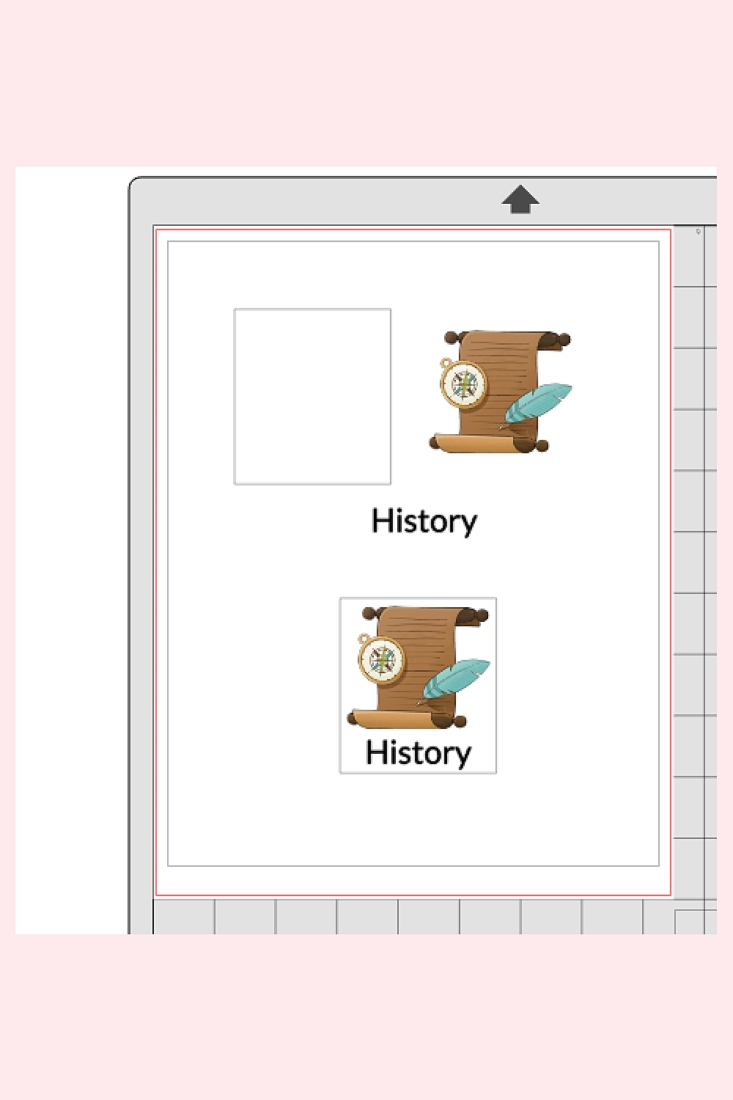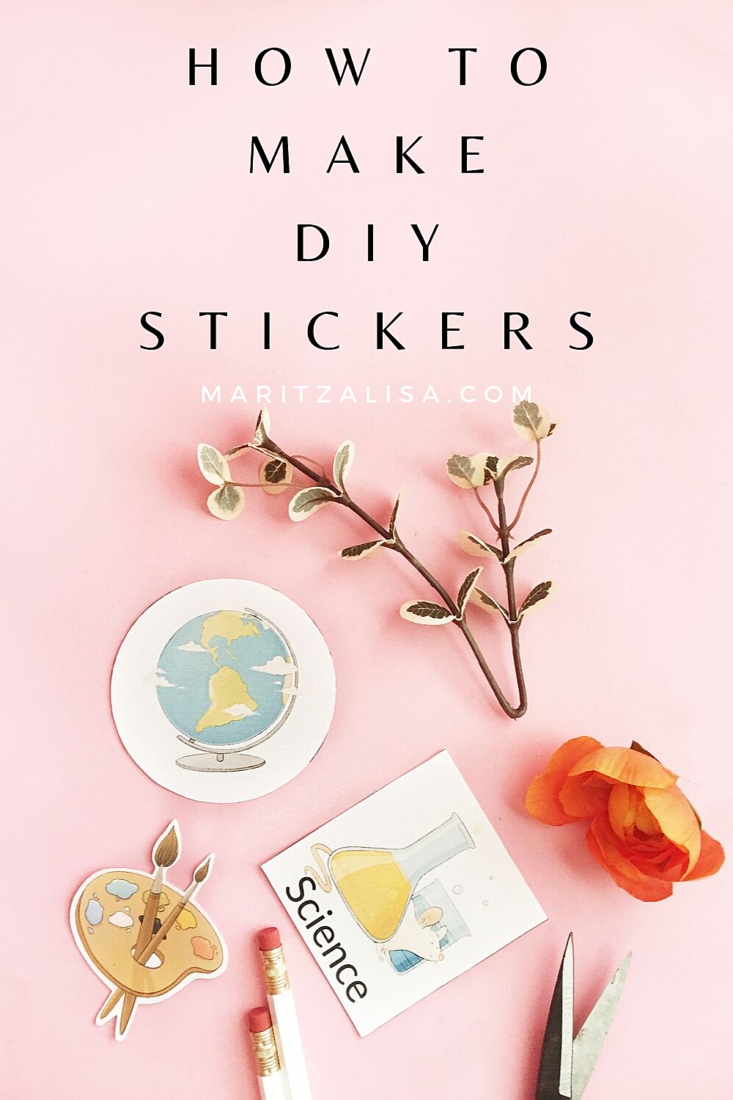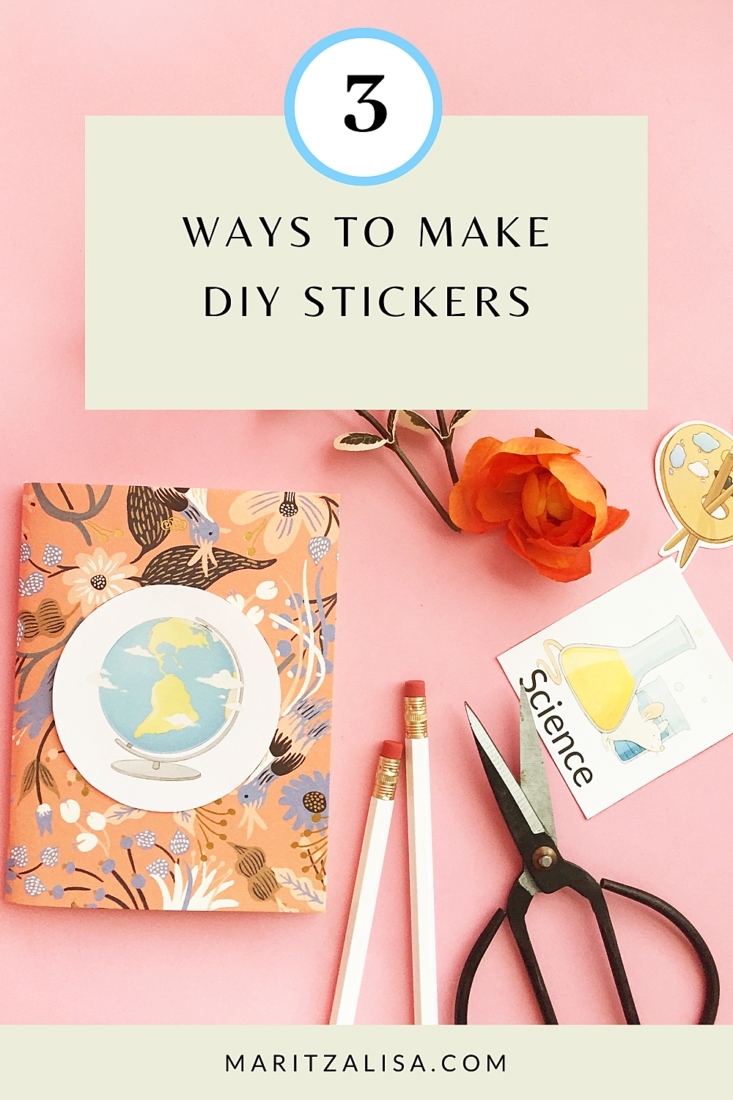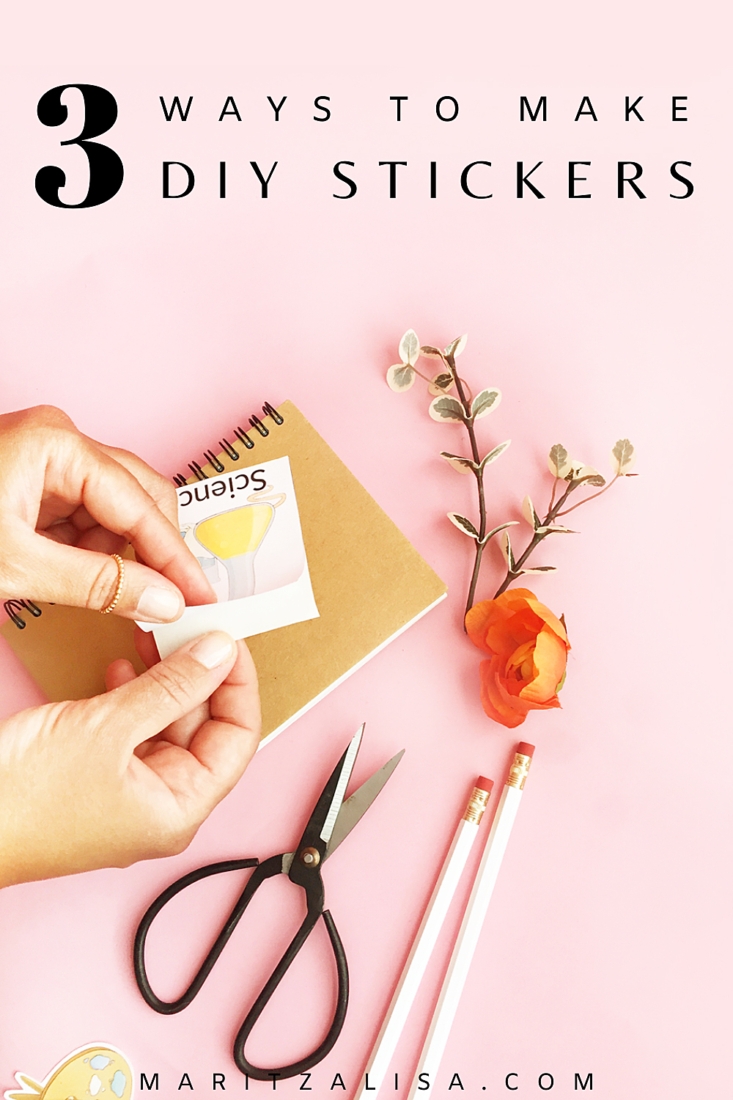Today I wanted to show you How To Make Your Own Stickers – 3 ways by hand. If you have a Silhouette CAMEO, Portrait or Curio, I will also show you how you can use your cutting machine and its Print and Cut feature to make your DIY stickers automatically. Read on for the tutorials!
*This post contains affiliate links for products that I use and love!
For these tutorials, I will be using sticker paper and Silhouette Studio as my design software. We will cover 3 ways by hand and by cutting machine:
- How To Make Your Own Stickers with a white border
- How To Make Your Own Stickers with a white background
- How To Make Your Own Stickers with a white background and label
What You Need To Make DIY Stickers By Hand
- Sticker Paper
- Scissors
- Images for your DIY Stickers
- Printer
- Silhouette Studio Software – You can download and use the free version
What you need to make DIY Stickers with your Silhouette
- Sticker Paper
- Silhouette Cutting Machine – one of the Silhouette CAMEO, Portrait or Curio
- Images for your DIY Stickers
- Printer
- Silhouette Studio Software – You can download and use the free version
Source your images
You can purchase your images or design your own. In this tutorial, I used these cute school icon images from Creative Market. The .png images are perfect for stickers because of their transparent background.
Use Silhouette Studio to Design Your Own Stickers
Because I use Silhouette Studio so frequently, I thought I’d share these FAQs as a quick review of the software that will hopefully answer any questions you may have before using it.
What Is Silhouette Studio?
Silhouette Studio is the design software that works with your Silhouette Cutting Machine
Where Can I Get Silhouette Studio?
You can download Silhouette Studio at silhouetteamerica.com/software
Is Silhouette Studio Free?
The Silhouette Studio Basic Edition is a free version you can download and use for making, editing and printing your own basic designs and ones from the Silhouette Design Store
Why Is My Design Not Showing When I Print It?
The line thickness may be set to 0. Set it to anything greater than 0 and you should be able to see it when you send to print
How To Make Your Own Stickers With A White Border
I love these types of stickers for planners and journals. The white border adds a finished look much like the ones we buy from stores.
Step 1: Design Your Own Stickers with Silhouette Studio
- Open your images in Silhouette Studio
- Let’s start with the first image. Use the Trace tool to trace your image so that there is a solid fill that is slightly bigger that the image itself. You will be left with an outline of the image
- Place your image in the middle of the outline. Adjust the size of the outline if you need the border to be bigger or smaller. You now have an image that has a white border
- If you are cutting by hand and not by machine, set your outline to about .50 line thickness so that you can see where to cut
- Repeat this process for the rest of the images
Note: If you are using a Silhouette Cutting Machine, set your images to NO-CUT and your borders to CUT so that only the borders are cut when sent to print
Step 2: Print Your Homemade Stickers
Now that you have all your stickers ready in Silhouette Studio, it’s time to send them to print.
If you are cutting by hand:
- Load your sticker paper in your printer
- Send your images to print
If you are cutting with a Silhouette Cutting Machine using the Print and Cut feature:
- In Silhouette Studio, show the registration marks
- Load your sticker paper in your printer
- Send your images to print
Step 3: Cut Your Homemade Stickers
Your images are printed and all you need to do now is cut them.
If you are cutting by hand, use your scissors to cut the outline of your images on the sticker paper.
If you are cutting with a Silhouette Cutting Machine using the Print and Cut feature:
- Load your sticker paper onto your cutting machine
- Send your images to cut using Sticker Paper settings. The machine will read your registration marks and then cut the borders of your images automatically
How To Make Your Own Stickers With A White Background
I love these types of stickers for labelling.
Step 1: Design Your Own Stickers with Silhouette Studio
- Open your images in Silhouette Studio
- Let’s start with the first image. Use any shape tool (circle, rectangle, etc.) to draw around your image so that it looks like a frame around your image
- Place your image in the middle of the frame. Adjust the size of the frame if you need it to be bigger or smaller. You now have an image that has a white background
- If you are cutting by hand and not by machine, set the line of your frame to about .50 line thickness so that you can see where to cut when the images are printed
- Repeat this process for the rest of the images
Note: If you are using a Silhouette Cutting Machine, set your images to NO-CUT and your frames to CUT so that only the frames are cut when sent to print.
Step 2: Print Your Homemade Stickers
Now that you have all your stickers ready in Silhouette Studio, it’s time to send them to print.
If you are cutting by hand:
- Load your sticker paper in your printer
- Send your images to print
If you are cutting with a Silhouette Cutting Machine using the Print and Cut feature:
- In Silhouette Studio, show the registration marks
- Load your sticker paper in your printer
- Send your images to print
Step 3: Cut Your Homemade Stickers
Your images are printed and all you need to do now is cut them.
If you are cutting by hand, use your scissors to cut the frames of your images on the sticker paper
If you are cutting with a Silhouette Cutting Machine using the Print and Cut feature:
- Load your sticker paper onto your cutting machine
- Send your document to cut using Sticker Paper settings. The machine will read your registration marks and then cut the frames of your images automatically
How To Make Your Own Stickers with a White Background and Label
Sometimes we need to label our books, binders or journals, and having homemade stickers with images and text are a perfect way to do that and stay organized.
Step 1: Design Your Own Stickers with Silhouette Studio
- Open your images in Silhouette Studio
- Let’s start with the first image. Use any shape tool (circle, rectangle, etc.) to draw around your image so that it looks like a frame around your image
- Place your image in the middle of the frame. Adjust the size of the frame if you need it to be bigger or smaller
- Use the text tool to create the label text in the frame. You now have an image that has a white background and label
- If you are cutting by hand and not by machine, set the line of your frame to about .50 line thickness so that you can see where to cut when the images are printed
- Repeat these steps for the rest of the images
Note: If you are using a Silhouette Cutting Machine, set your images and text to NO-CUT and your frames to CUT so that only the frames are cut when sent to print.
Step 2: Print Your Homemade Stickers
Now that you have all your stickers ready in Silhouette Studio, it’s time to send them to print.
If you are cutting by hand:
- Load your sticker paper in your printer
- Send your images to print
If you are cutting with a Silhouette Cutting Machine using the Print and Cut feature:
- In Silhouette Studio, show the registration marks
- Load your sticker paper in your printer
- Send your images to print
Step 3: Cut Your Homemade Stickers
Your images are printed and all you need to do now is cut them.
If you are cutting by hand, use your scissors to cut the frames of your images on the sticker paper
If you are cutting with a Silhouette Cutting Machine using the Print and Cut feature:
- Load your sticker paper onto your cutting machine
- Send your document to cut using Sticker Paper settings from the Silhouette Studio software. The machine will then read your registration marks and then cut the frames of your images automatically
You should now know from these 3 tutorials how to make your own stickers either by hand or with your Silhouette. These stickers are perfect ways to stay organized for school or at home and I can’t wait to hear which methods you used and how they all turned out! Let me know in the comments below!
Looking for some more crafty inspiration? Take a look at my other Home Decor DIY Tutorials!