
Happy Friday! Gosh – this is the first full week of school in a while, and I. Am. Feeling. It. Friday never looked so good – how was your week? Today, I wanted to share with you how I make my own PDF printables for my posts here on this little blog. Do you create your own PDF printables? As you know, I’m a huge fan of Silhouette Studio (and everything else Silhouette related). So, here’s another reason why I love this software so much (which also has a free version!) …
The What
- Silhouette Studio (there is a free version!)
- Printer (to test your printable)
The How
- Open Silhouette Studio and design your own printable on the page
- Make sure that the lines you draw will print by setting the line thickness to greater than 0
- Once you are happy with the design, Select File > Print from the menu
- Optional – I usually select Best for Quality
- At the bottom left of the Print box, select the PDF drop down menu
- Select Save As PDF option. You will then be prompted to enter the filename, etc
- Click Print
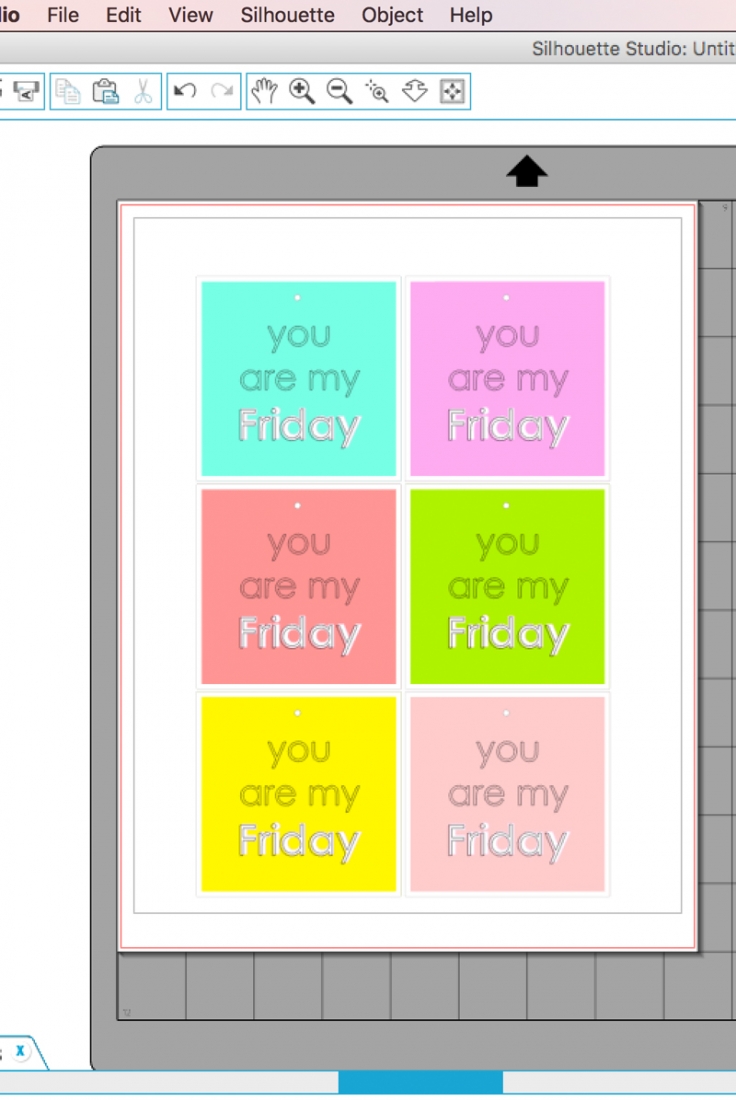
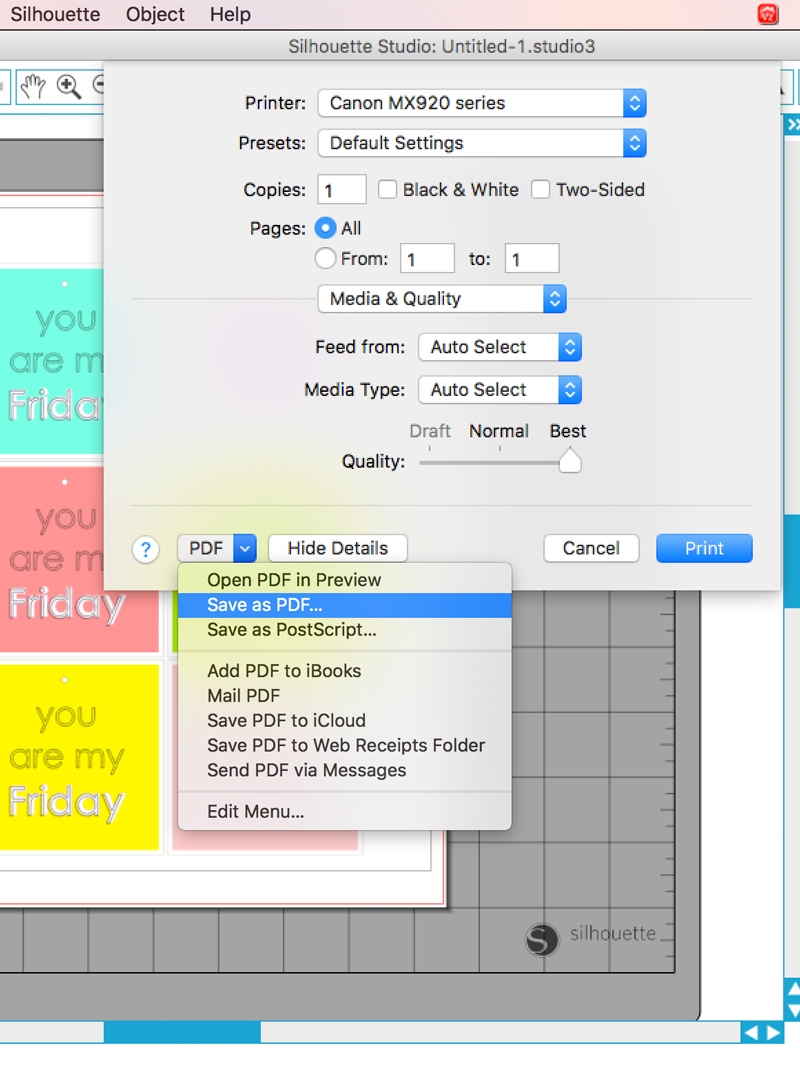
Et voila! You now have a PDF printable to share with your friends! If you make your own printables, which software do you use? Let me know in the comments below.
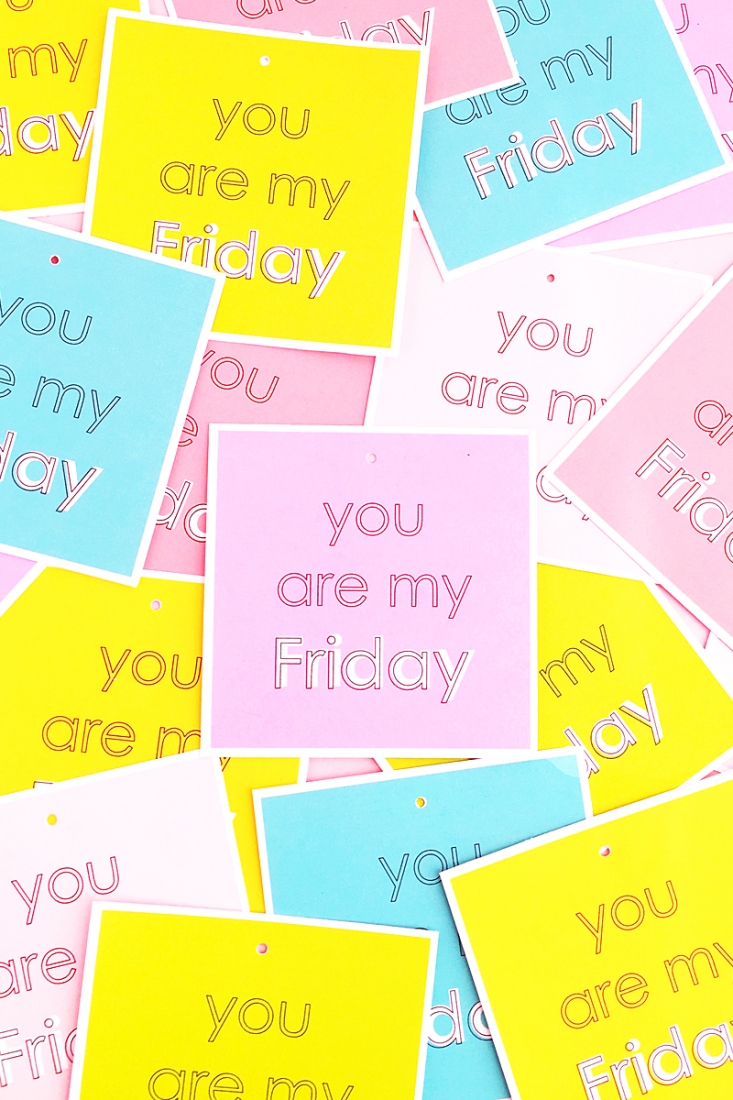

7 Comments on Create Your Own PDF Printables with Silhouette Studio
Comments are closed.
Love these, Maritza!! So cute
Thanks so much, Alexis! xoxoxox
I love that phrase! I use Illustrator for making my printables, but I think I’ll try Silhouette Studio to see how it goes.
Thanks, Francine! Illustrator is awesome too. Let me know how Silhouette Studio works for you! xoxoxo
Hi Maritza,
Is this for Mac only or could this be done on a PC too?
Hi Noreen! I use a Mac, but I believe it’s available for PCs too. If you try it on a PC, let me know! xoxo